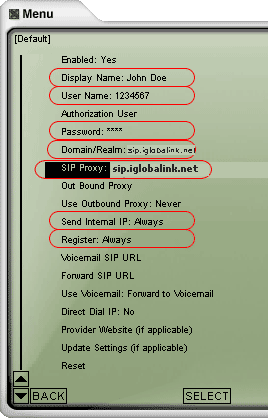|
Home
|Support|
Devices
|Setup
|DID
|FAQ
|Download
Connecting to
Globalink's VoIP network is easy. You will first need a SIP compatible
IP phone. If you want to get started immediately, you can download a
soft phone, like
X-ten
while you wait for your hard phone to arrive.
|
X-ten X-Lite / X-Pro This is one of the better soft phones that we have tested. The lite version is fairly full featured and the price is right. This is the quickest way to get up and running with Globalink 's service until your hard phone arrives. You can download it and find full documentation at Xten's website. NOTE: Do not try to use the # key to send a call as it will be interpreted as part of the phone number. Use the green phone symbol or the enter key instead.
STEP 1:
STEP 2:
STEP 3:
STEP 5 |
|
Internet Service
Shopping Cart
Espaρol
VOIP
International
|